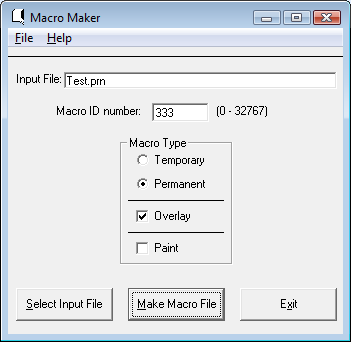Table of Contents
[ Up to Main Menu ]
iDocs Technical Issues
Creating Overlays On Microsoft OS
Windows users can use Word and macmaker to make macros, upload to the iSeries, and map using green screens. This is the only solution for Windows users at this time.
Install macmaker and complete the macmaker installation screen.
Use the following steps to generate the macro and ftp to the iSeries.
- Open Word to create your form.
- Once you are done do a File Print
- Select Print to File and the HP4 Driver
- Save the PRN file on your PC
- Start MacMaker: Start/Programs/IFD/MACMAKER
- Click Select input file
- Select the PRN file you created and it will create the MACRO file.
Creating Overlays with Printer Resident Fonts in the Forms Designer
“The Trick” to using fonts with the Forms Designer is as follows:
- Set your pc's default printer to the HP LaserJet 4. Install this printer if necessary.
- In the Forms Designer with the form loaded, if necessary print to file using the HP LaserJet 4 printer driver
to set that as the default printer for the form; if you have never printed the document then the default printer should be your pc's default, now set to the LaserJet 4.
- At this point, when you drop down the font selection list each font should be marked with
a TT symbol for True Type, and a little printer symbol indicating that the font is printer resident in the default printer, the LJ 4.
- Limit yourself to the use of printer resident fonts for the form and you should produce overlays
with selectable text in PDF, that are faxable, and have small file size.
Running Engines Under QSECOFR Authority
Starting with iDocs 5, engines are no longer being shipped to run under QSECOFR profile, and thus run with whatever authority possessed by the profile running the job.
You can set the engines to run with QSECOFR authority as follows:
- Dataqueue engines:
CHGOBJOWN OBJ(FMG/FMR0462) OBJTYPE(*PGM) NEWOWN(QSECOFR)
CHGPGM PGM(FMG/FMR0462) USRPRF(*OWNER) USEADPAUT(*YES)
- Polling engines:
CHGOBJOWN OBJ(FMG/FMR0460) OBJTYPE(*PGM) NEWOWN(QSECOFR)
CHGPGM PGM(FMG/FMR0460) USRPRF(*OWNER) USEADPAUT(*YES)
Spool File Width
As a general consideration do not use iDocs on input spool files of width 200 characters or greater.
Input Spool Files Created by In-house Programs
If you are creating spool files using custom programs, bear in mind that how you write to the spool file matters to iDocs.
Printer files, whether as configured through CRTPRTF / CHGPRTF or overridden using OVRPRTF, have a parameter SCHEDULE that controls how spool file data is made available to other programs.
- *IMMED makes the spool data available as soon as it is written.
- *FILEEND makes the spool data available when the printer file is closed.
- *JOBEND makes the spool data available when the job ends.
If the printer file is set to SCHEDULE(*IMMED), then the iDocs dataqueue engine may begin to read the spool file as soon as data is written to it, and may read all the data present in the file before the creating program is finished writing to it. In that event the iDocs dataqueue engine will see an end of file, when in fact the creating program has not finished writing the spool data. The iDocs engine will then end its output, and move the spool file to archive, thus creating apparently normal output except that some or all of the spool content is missing.
The solution is to set the printer file to SCHEDULE(*FILEEND) or SCHEDULE(*JOBEND).
[ Up to Main Menu ]