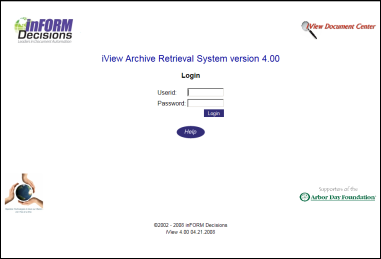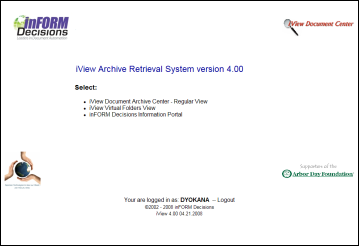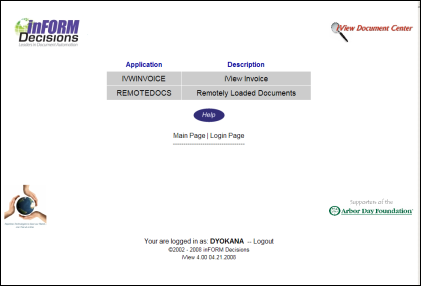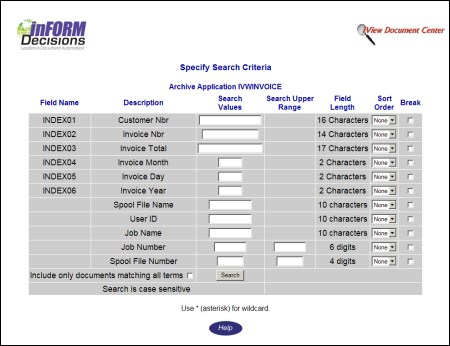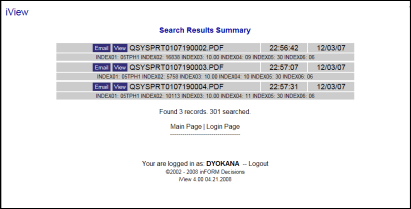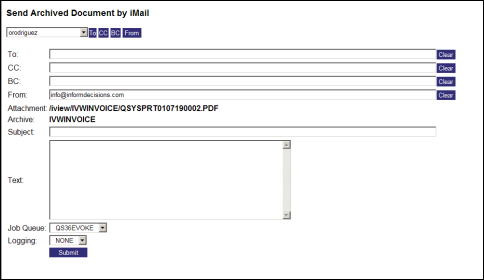Table of Contents
[ Up To Index ]
Using the iView 4 Web End User Interface
This section documents the functionality of iView 4.
To view documentation on the iView 5 Web Interface please go [ here ].
Login
First, Make certain that the iView Apache server instance is started .
Next, open Internet Explorer version 6 or above and enter the url of the System i server on which iView is installed. In this documentation the server is on 192.168.0.82, port 80. The root directory of iView is /iview/. Thus:
http://192.168.0.82/iview/
This page should load into the browser.
Log in using a greenscreen user profile and password. The user profile is not case sensitive, the password is. This user profile must also have been granted access to any iView archive application.
The main page is displayed in the browser.
Using the Search Interface
To use the search interface, click on the link for the iView Document Center Regular View.
In the page that follows, all the archive applications to which the user has been granted access are shown.
Click on the archive application that you would like to search.
At the next screen the index fields created in the green screen archive definition are presented. The user may enter search terms in these fields to search through the archive. The user may also search the spool file attributes, as well as specify sort / burst for the search results.
The search phrase itself, when operating on a character field, performs a substring operation, meaning that if the search term is contained within the index field the document is included in the search results.
Include only documents matching all terms: When this box is checked, an implied AND is performed with the search criteria specified. Otherwise, the logic is OR.
There is no wildcard operator for this search prior to release 4. With release 4 the percent sign serves as a wildcard.
Wildcards only work with character data.
iView feeds the search term directly to DB2/400. Unexpected results from the use of wildcards should prompt an examination both of the search term and the field definition.
When the Search button is pressed, iView displays a list of the documents for which the search tests matched data in the archive index fields.
The user may view the document using the View button.
Emailing the Document Using iMail
If iMail is installed and configured, and the user has specified the iMail library in the data area DSIMAILLIB, the user may email the document through iMail by pressing the Email button.
This screen permits the user to either select from the pull down list email addresses that are present in the iMail address book or to type email addresses. You may also type a subject line and message. The document you selected by clicking on the email button will be attached to the email.
The user may also specify the job queue into which the iMail job is submitted. The default, QS36EVOKE, is an IBM supplied job queue that by default is multi-threaded and feeds into QBATCH subsystem, and is a good choice. Alternatives QBATCH and IVWJOBQ jobqueues may be selected if they work better on your system.
Logging may be specified to set the email job to log. Useful for trapping problems.
[ Up To Index ]